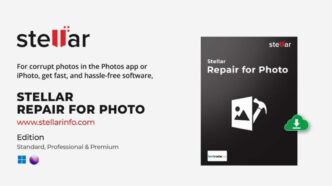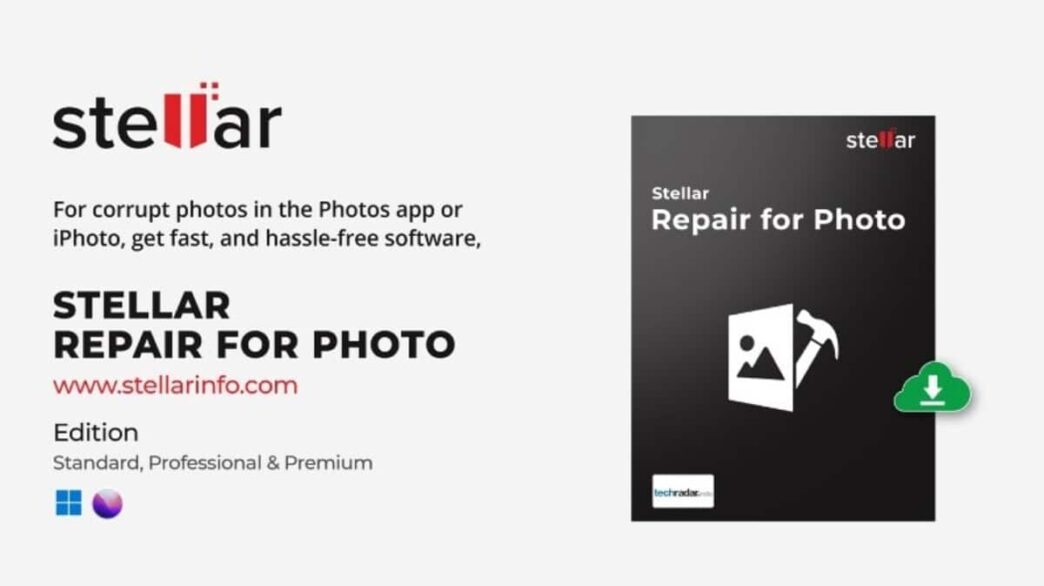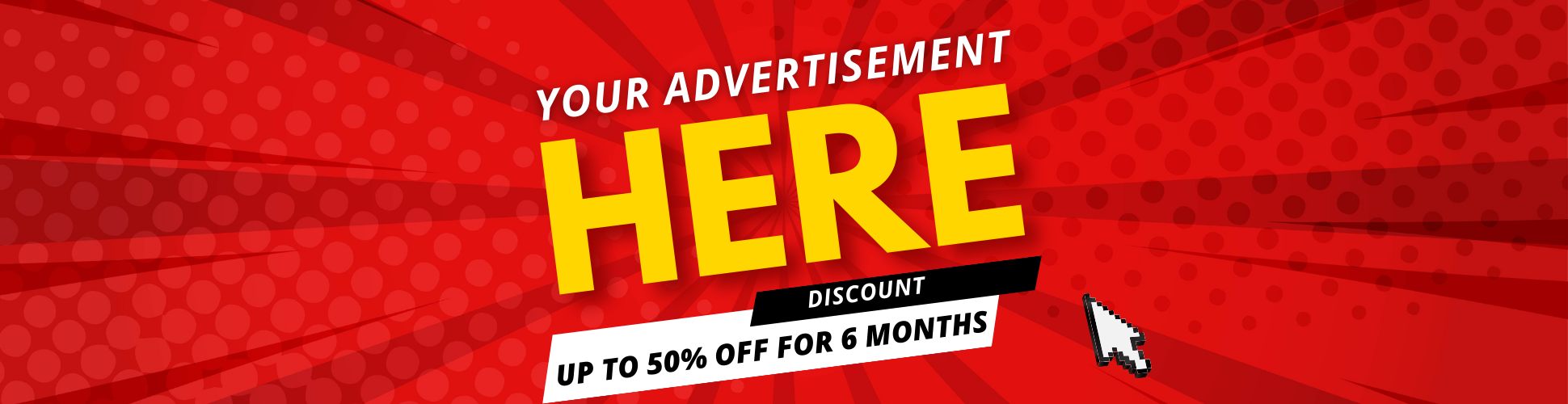“I recently useda third-party recovery software, to restore media files from my Nikon camera SD card. The software recovered my photo files, but some photos are looking blurred and some are not opening. Can someone tell me why the recovered photos are not opening correctly? What is the best tool to repair recovered photos?”
Aphoto recovery tool is crucial in retrieving lost or deleted media files from SD cards, memory cards, HDD,SSD, and other storage devices. However, the photos recovered using the third-party recovery software may not always come out in perfect condition. In fact, they may show signs of corruption in form of blurry or inaccessible photos. This corruption can be a result of incomplete recovery process, faulty storage media, virus intrusion, etc.
This post shares whyrecovered photos are corrupted or won’t open and how to repair them.
Why My Photos Turned Corrupt After Recovery?
Often, while using an unsecured photo recovery tool, your recovered files may turn inaccessible, blurry, or won’t open in any image viewer. There can be multiple reasons behind this photo corruption, such as:
- Your recovered photos were corrupt from the start, even before recovery.
- The photo recovery software used was unsecured and downloaded from an untrusted source.
- You didn’t follow proper installation and recovery procedure while using the photo recovery tool.
- Interruption during photo recovery, like a sudden system shutdown or power outage, can cause image corruption.
- The recovered photo files are saved on the same drive from which it was lost or deleted.
How to Repair Recovered Photos?
Although there are various ways to repair corrupt photo files after recovery, let us get on with the most secure and fastest way to fix corrupt photos – using the Stellar Repair for Photosoftware.
This professional photo repair tool can repair corruption in pictures happened due to faulty or incomplete recovery processes. It can easily fix corrupt photos from digital cameras, smartphones, camcorders, CCTV, etc.
Stellar Repair for Photo can easily repair corrupt photos recovered from HDDs, SSDS, SD cards, memory cards, USB Flash drives, and other storage media. This tool fixes corrupt JPEG data, corrupt headers, invalid file structure, unknown SOS markers, etc., caused by faulty recovery processes. Moreover, ifthe recovered pictures are severely corrupt, the software extracts their thumbnail and recommends ‘Advance Repair’ using a sample file. A sample file is a working photo file created from the same device having the same file format as the corrupted photos.
Common Photo Corruption issues fixed using Photo Repair Tool:
- Unreadable or inaccessible corrupt images
- The image appears pixelated, greyed-out, or blurred
- Photos showing errors, such as ‘Invalid Image File Header’ error, ‘No Preview Available,’
How to Repair Corrupted photo files after data recovery?
- Download and install the Stellar Repair for Photo tool on your Windows or Mac.
- Once installed, launch the software. Click on the AddFile icon to insert corrupted image files.
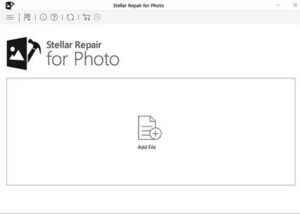
- After adding the corrupted image files, click the ‘Repair’ button to start the repair process.
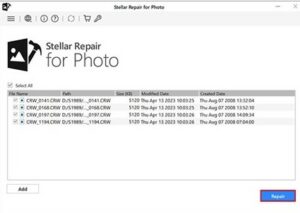
- Once the repair process gets completed, you can see the Preview to see how repaired image files look.
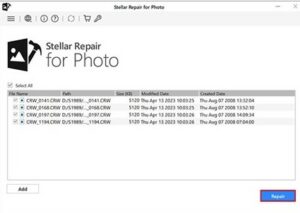
- Next, click SaveRepairedFiles and browse the location to save the repaired photos at a desired location.
Note: Don’t save the repaired photos in the drive from which you recovered them after deletion.
Workarounds to Repair Corrupted Photo FilesAfter Recovery
Although Stellar Repair for Photo is the best tool to repair recovered photos, there is no harm in using manual methods to resolve this. Following are some workarounds you can try to repair corruptedphoto files after recovery:
Ensure Your Photo Viewer App is Up-to-Date
If you can’t open your recovered photo files in animage-viewing app, ensure that the program used for opening the photo files is updated. If not, update the photos viewer app first and then try opening the file again.
Open Photos in another Image Viewer Program
If the corrupt photosdon’t open in your existing image viewer tool, try to open them in another program like Windows Live Photo Gallery, Picasa Photo Viewer, Google Photos Library, and Adobe Photoshop.
Convert the File Format of your Image
Try converting your JPEG to PNG, TIFF, or any other file format using any online image converter program like Online Converter, Convertio, CloudConvert, etc.
Tips to Prevent Photo Corruption
- Never use unsecure photo recovery software to retrieve lost images.
- Download recovery software from a trusted source.
- Don’t use the same SD card on multiple devices.
- Install antivirus software on your Windows or Mac.
- Maintain multiple backups for your photos.
Conclusion
Recovering lost or deleted photos using data recovery software can be a lifesaver.However, dealing with corrupt images afterward can be tedious. This is why you need to use trusted Windows data recovery software like Stellar Data Recovery Professional for recovery of your lost or deleted photos and other files without any corruption. This tool recovers lost or deleted files, photos, videos and other document from HDDs, SSDs, USB drives and other storage media. It supports recovery from all data loss scenarios like accidental deletion, formatting, virus attack, etc. Moreover, your recovered file will haveoriginal name and date timestamp.