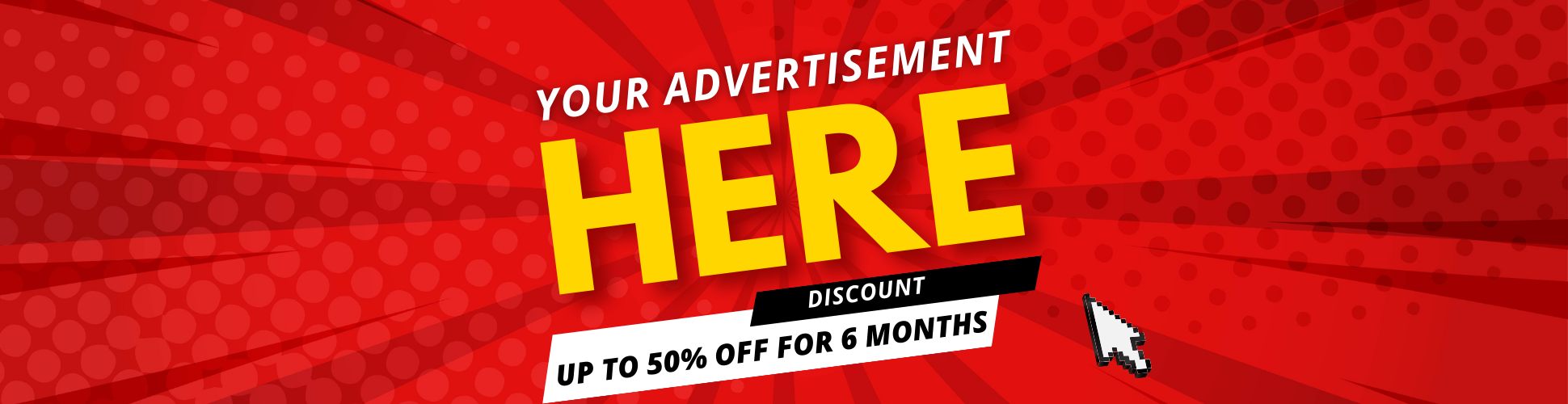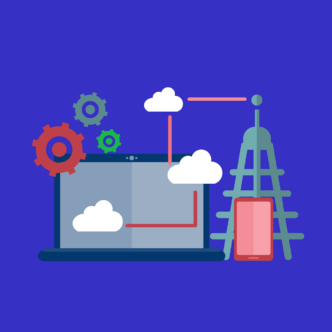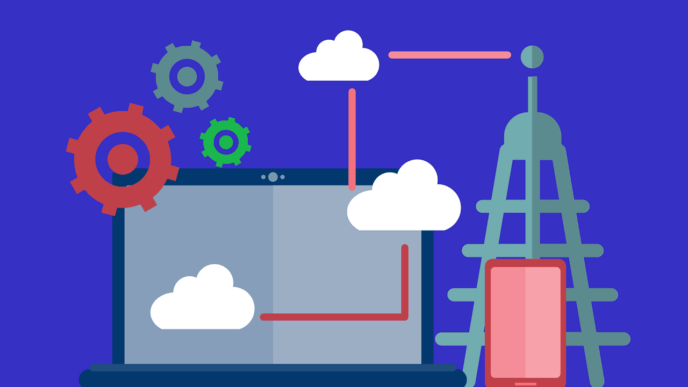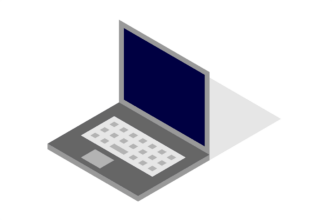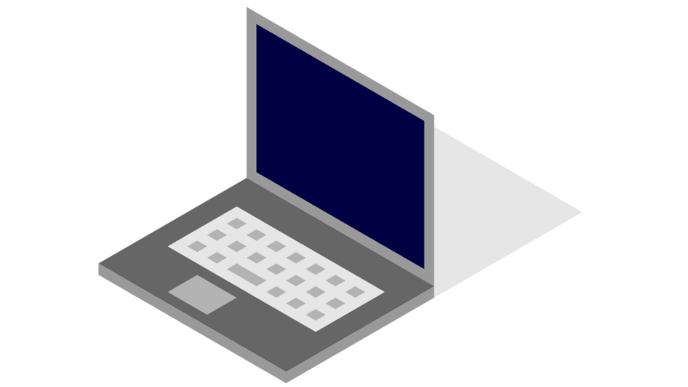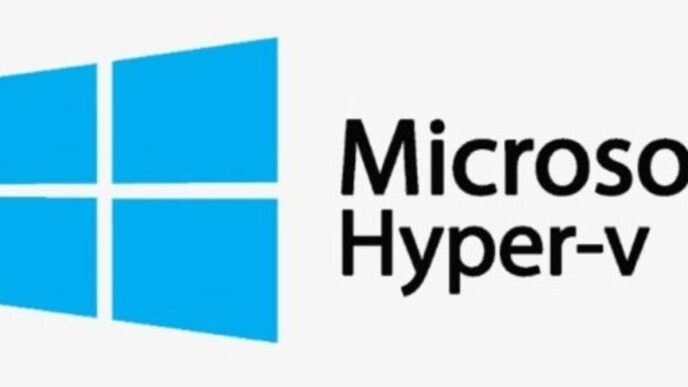What is Windows 10 migration tool?
Windows 10 migration tool generally refers to a program to move operating system kike Windows 10 and its data from one drive to another, such as HDD or SSD. It helps you to migrate files, software, settings, and operating system to a new disk without reinstalling it. Typically, you will use it in the following situations:
Migrating your system and data to a new computer: When you buy a new computer but want to keep Windows 10 on your old one, you can migrate Windows 10 to the new computer’s hard disk without reinstalling the operating system. This allows you to continue using the familiar system environment and settings while enjoying the performance improvements of your new hardware.
Upgrade Hard Drive to SSD: Windows 10 runs slowly due to a degraded hard drive? Replace it with an SSD. The SSD faster read and write speeds boost system responsiveness and performance. Without reinstalling your system and applications, migration software can move your operating system and data from the old hard disk to the new SSD.
Backup system and data: If you have important data on your computer, it is essential to migrate them to another location for backup. This way, in case the data gets corrupted or lost, you can migrate the backup data back to your computer to ensure the safety and integrity of your data.
The migration software for Windows 10 not only provides users with a convenient system migration solution, but also plays an important role in hardware upgrade and data protection. With this kind of software, users can easily cope with various data migration needs and enhance the experience and security of their computer.
A reliable disk migration software for Windows 10: AOMEI Partition Assistant
If you want to easily and effectively move the operating system to another SSD or HDD drive, you’d better run migration software for Windows 10 like AOMEI Partition Assistant. This is a powerful Windows partition manager that taps into the disk potential and manage partitions efficiently.
Why does the AOMEI Partition Assistant can be the ideal OS migration software?
User-friendly interface: The intuitive design makes it accessible for both novice and advanced users.
Comprehensive features: It can move only OS from one drive to another as well as copy the entire disk with the OS on it to another one.
Compatibility: Supports all major Windows versions and various file systems, including NTFS, FAT32, exFAT, Ext2/3/4, and more.
Cost-effective: It offers a free version with essential features and affordable professional versions for advanced needs.
If you want to experience all advanced features, please choose its higher edition.
Here, you can follow the steps below to see how to use the Windows 10 migration software to move the operating system to another drive without reinstalling it.
Step 1. Install and open AOMEI Partition Assistant. Click “Migrate OS” under the “Clone” column.
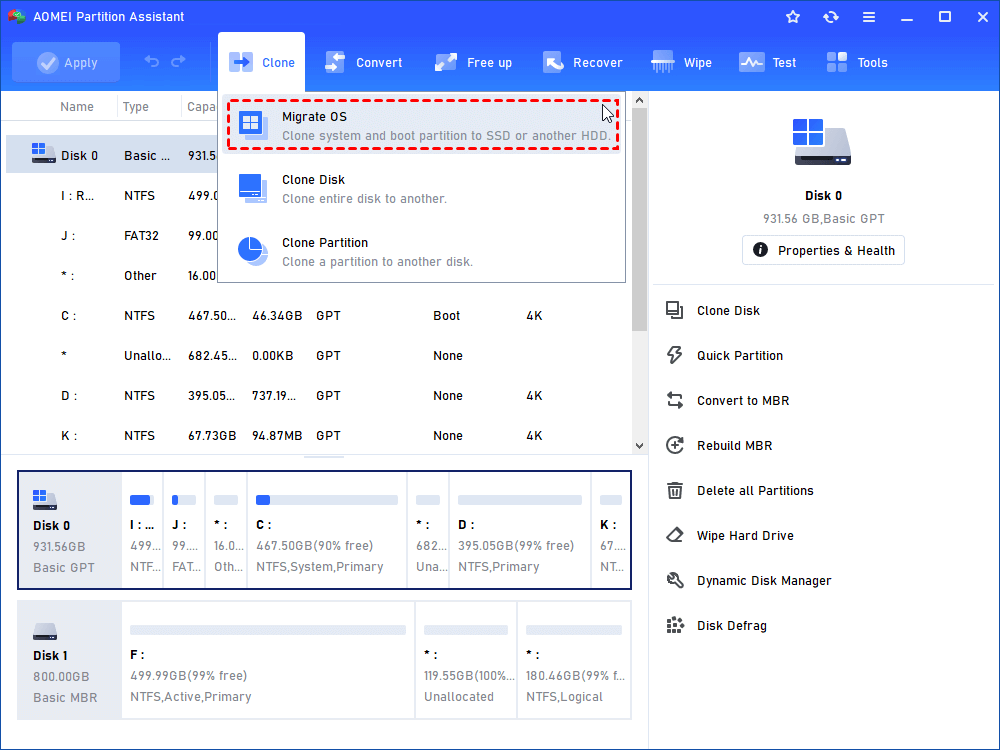
Step 2. Choose an unallocated space from the target hard drive as destination disk and click “Next”.

Step 3. In this window, you can change the size of the destination disk.
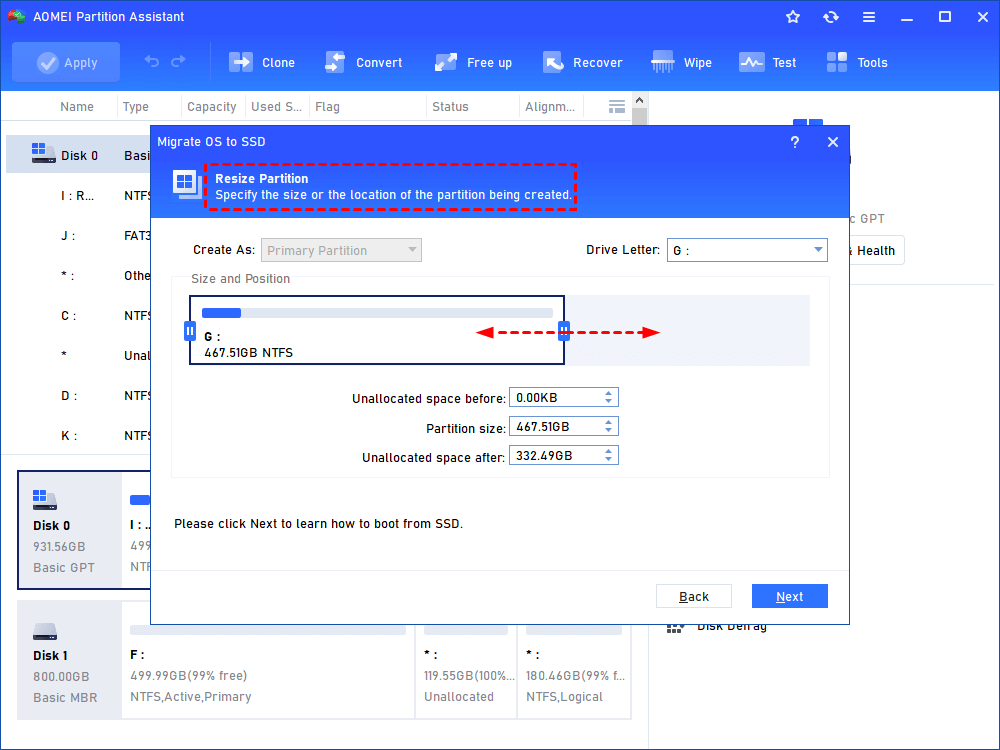
Step 4. Attend to the Note about how to change boot drive, which might be helpful after migration.
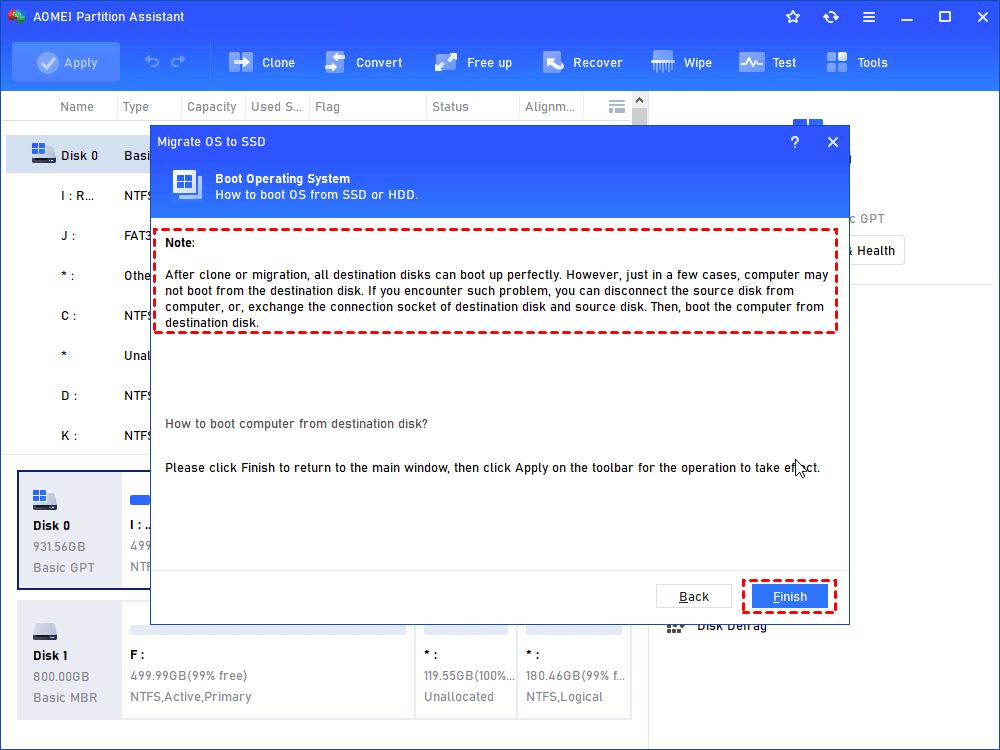
Step 5. After that, you can review the result. Click “Apply” and “Proceed” to start the cloning process.
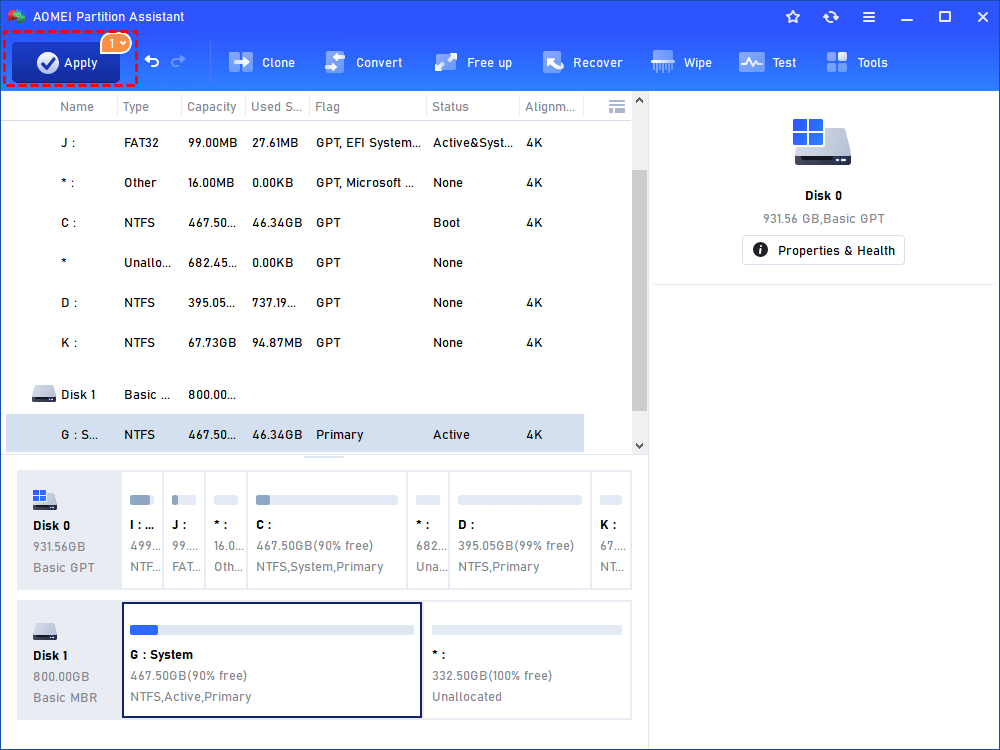
If you want to move the entire disk, please choose the Clone Disk function below Migrate OS button for replacing a hard drive without reinstalling Windows.
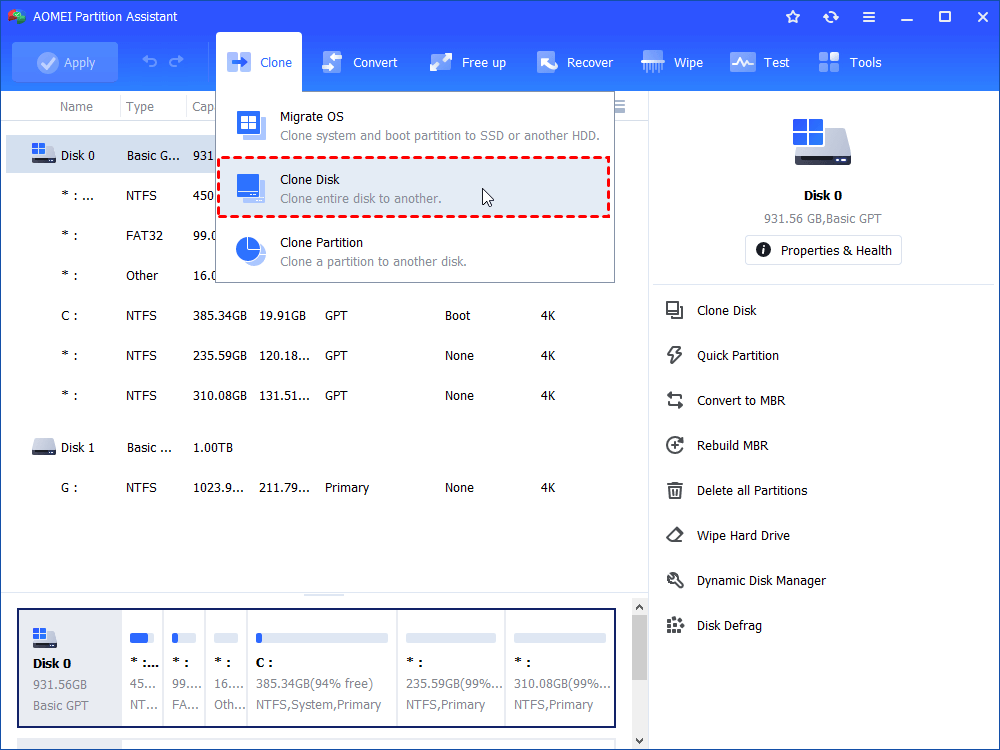
Conclusion
With the reliable Windows 10 migration tool, you can easily migrate the Windows operating system to the targeted hard drive. AOMEI Partition Assistant makes it easier for home users and IT professionals to move data and copy disks by giving them OS migration software that is simple to use, quick, safe, and reliable.
In addition to transfer-OS operations, full system migration can also start by moving all data and settings. This means that you don’t have to reinstall apps, change settings, or deal with empty space on the new disk.