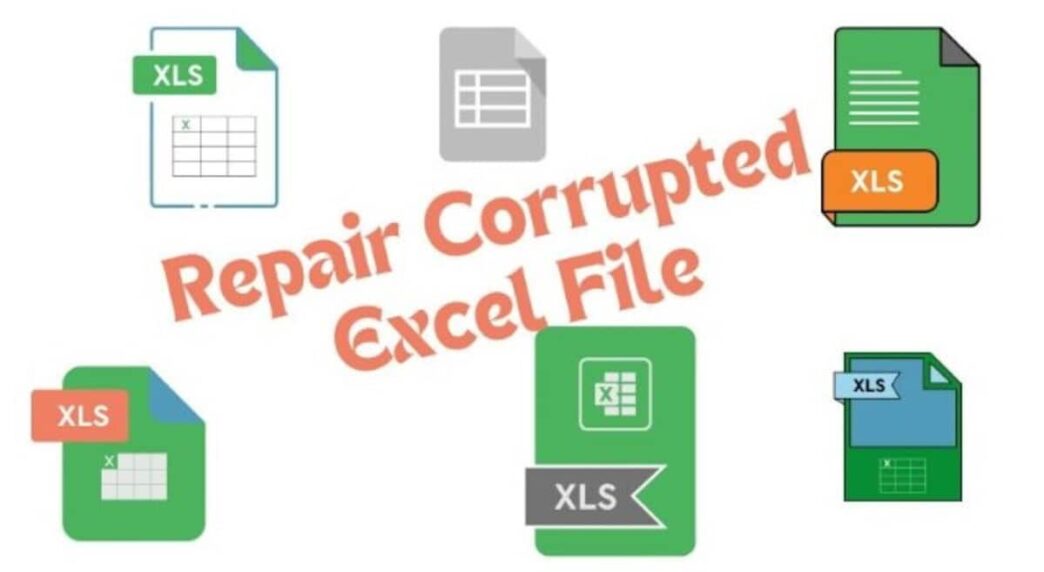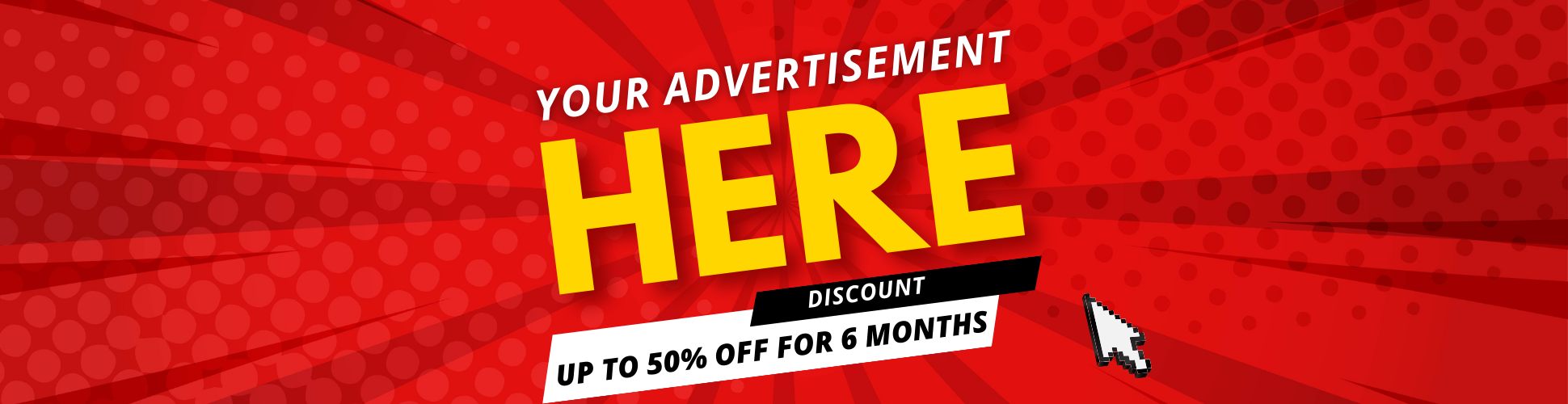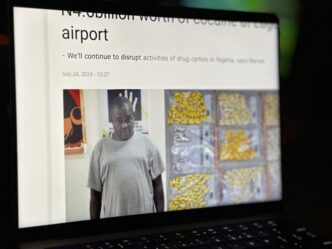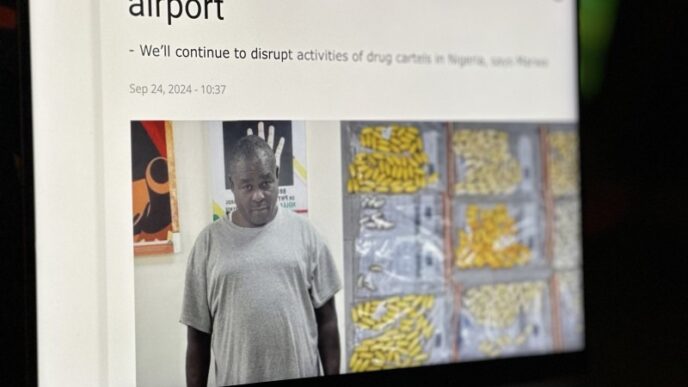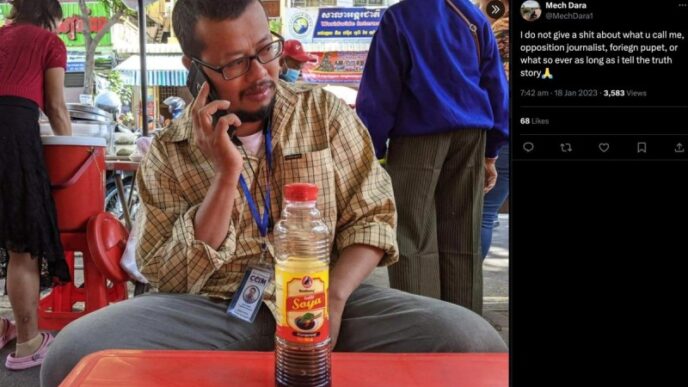Whether is it for professional spreadsheet usage or personal worksheets, MS Excel is a default choice for many users. Thanks to its robust features and reliable functionality, Excel has established itself as the market leader for businesses, education, and home usage. However, just like any other document file, Excel files also tend to get corrupted or damaged eventually, resulting in inaccessible data.
Thankfully, there are many tools available to repair corrupted Excel file, whether for desktop or online. Among the sea of file repair tools, Wondershare Repairit stands out as the most reliable and professional file repair tool. In addition, Repairit is available for Windows and Mac systems along with online platforms. Therefore, in this article, we have included various reasons that cause Excel files to get corrupted and an effective tool to fix corrupted Excel file with a step-by-step guide.
Part 1: Reasons Behind Corrupted Excel File
If you are struggling to access your data on your Excel file due to file corruption, it can be due to various reasons. That is why it is important to understand the reasons that cause Excel files to become corrupted so that you can effectively apply the right solution. Additionally, with an understanding of the common causes for Excel file becoming corrupted, so that you can avoid them in the future.
Here are some of the common reasons for corrupted Excel files:
1. Improper System Shutdown: It is probably the most typical cause of file corruption. When working on an Excel file, if the computer shuts down unexpectedly due to a power outage or another reason, the Excel file can get corrupted.
2. Drive Bad Sectors: All storage can develop bad sectors over time due to prolonged read and write of data. If an Excel file is stored in such a sector, it may become corrupted.
3. Incorrect App Exit: When working on a spreadsheet, if MS Excel stops responding in the middle or unexpectedly shuts down, the open file may become corrupted.
4. External Issues: The Excel file corruption issues can sometimes be caused by a third-party application, an unreliable plugin, a forceful file conversion, or another reason.
Part 2: Key Features of Wondershare Repairit
Now that you know the reasons behind the Excel file corruption, you can apply the right solution to fix it. However, if you want a one-stop solution for all kinds of Excel file corruption, irrespective of the reasons behind it, you should consider Wondershare Repairit File Repair. Boasting a user-friendly interface and compatibility with both Windows and Mac systems, the app stands out for its sophisticated repair algorithm, which effectively restores Excel files without compromising the integrity of the original data.
Following are some of the key features of Wondershare Repairit File Repair tool to fix damaged Excel file:
- It can repair damaged Excel files with any level of corruption, such as blank files, files that do not open, unfamiliar formats, unreadable information, file layout changes, and so on.
- You can fix all types of data saved in corrupted Excel files, including tables, charts, formulas, comments, and photos.
- The application supports all Excel file types, including XLSX, XLSM, XLTX, XLTM, and XLS.
- Its powerful algorithms successfully fix corrupted files without changing the original file.
- Along with Excel files, it supports all file types such as PDF, Word, Excel, PowerPoint, Zip, and Adobe.
- There is no limit on the number or size of repairable Excel files.
- The application is compatible with Windows 11/10/8/7/Vista, Windows Server 2003/2008/2012/2016/2019/2022, and macOS 10.12~macOS 13.
Furthermore, you also have the option to use the Wondershare Repairit File Repair tool in an online format. In case you do not want to install a third-party tool on your system to repair corrupted Excel file, you can upload the corrupted file online and fix damaged Excel file with just a click of a button. The online Word file repair tool will scan for errors and repair Excel document, and later you can download the repaired file onto your system. The online tool offers all the advantages of the desktop app with the added convenience of accessibility from any device and location.
Part 3: Best Solution to Fix Corrupted Excel File Using Repairit File Repair Software
If you are looking for the best file repair tool to fix corrupted Excel file, then nothing can beat the reliability and accuracy of the Wondershare Repairit Fire Repair tool. You can easily fix damaged Excel file with its easy-to-use interface comfortable for any skill level. In addition, you can fix corrupted XLSX file in just three simple steps.
Follow the below steps to repair corrupted Excel file using the Repairit File Repair tool:
Step 1: Add Corrupt PDF Files
Launch the app and select the “More Types Repair” option from the left side panel on the main screen and click on the “File Repair” option from the list. Then click on the “+ Add” button to browse corrupt Excel files on the system
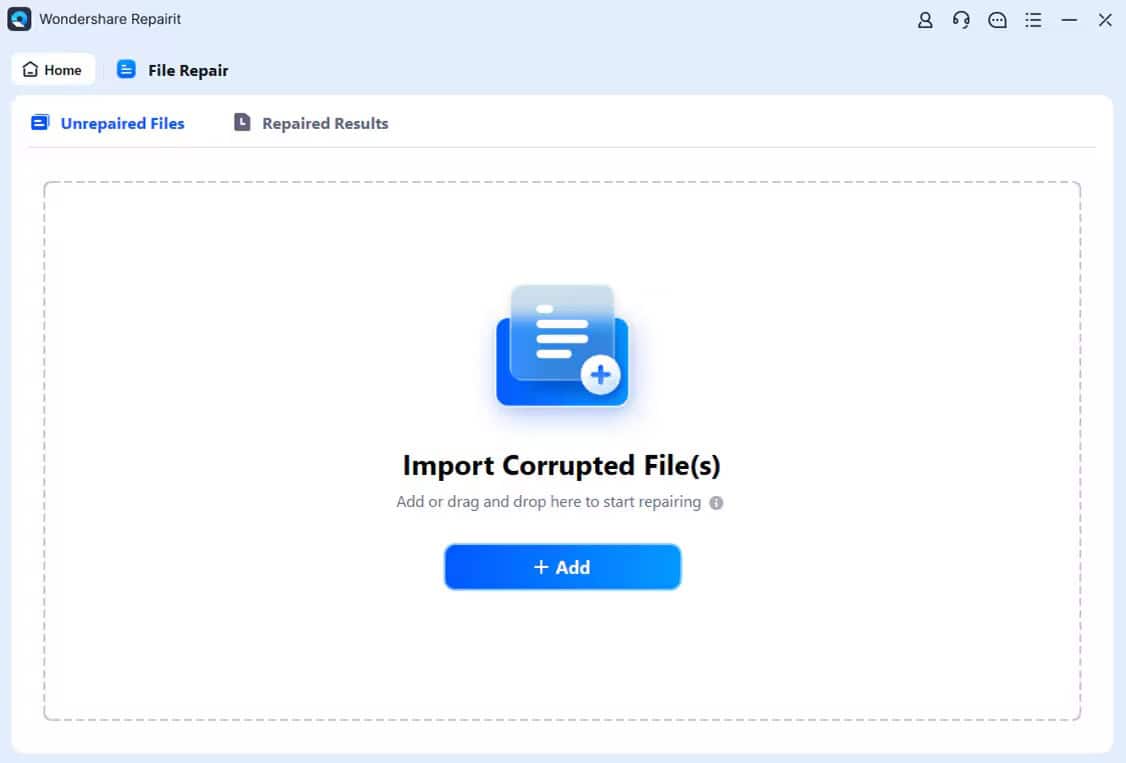
Step 2: Start Repair Process
Click on the “Repair” button at the bottom to start the repair process to fix damaged Excel file.
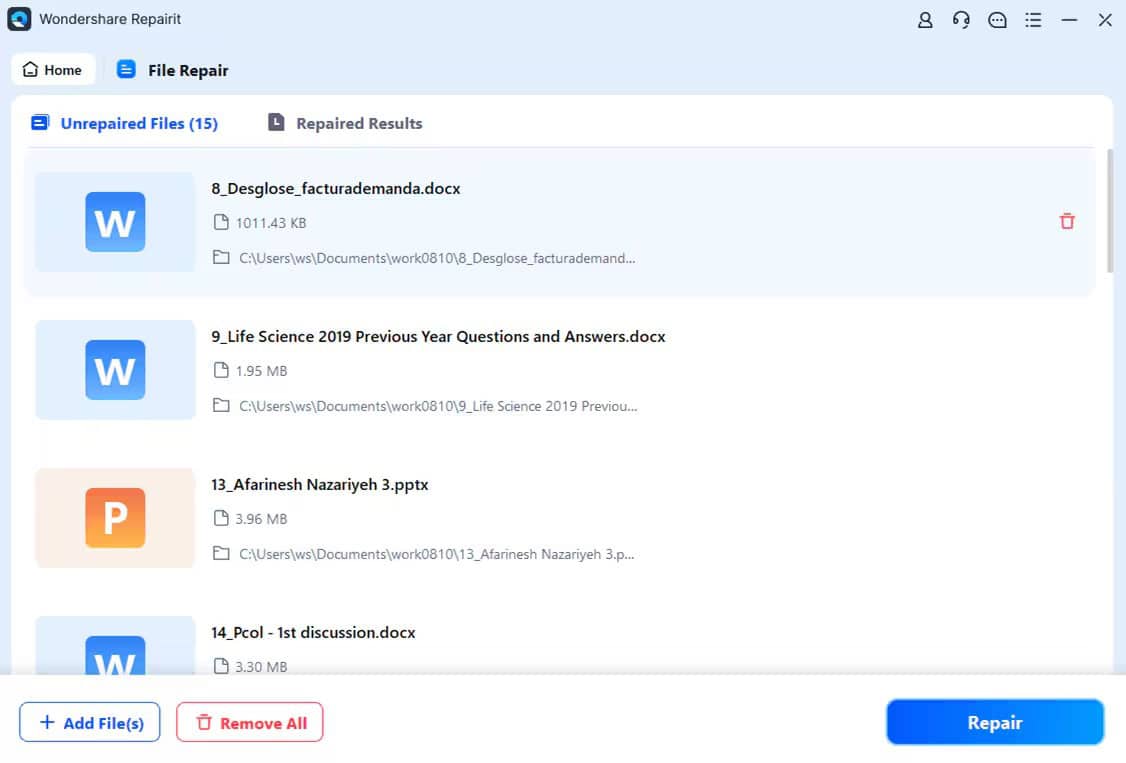
Step 3: Preview And Save
You can preview the repaired Excel files by clicking on the “Preview” option next to the result. Once you’re satisfied with the preview, click the “Save” button to save the image.
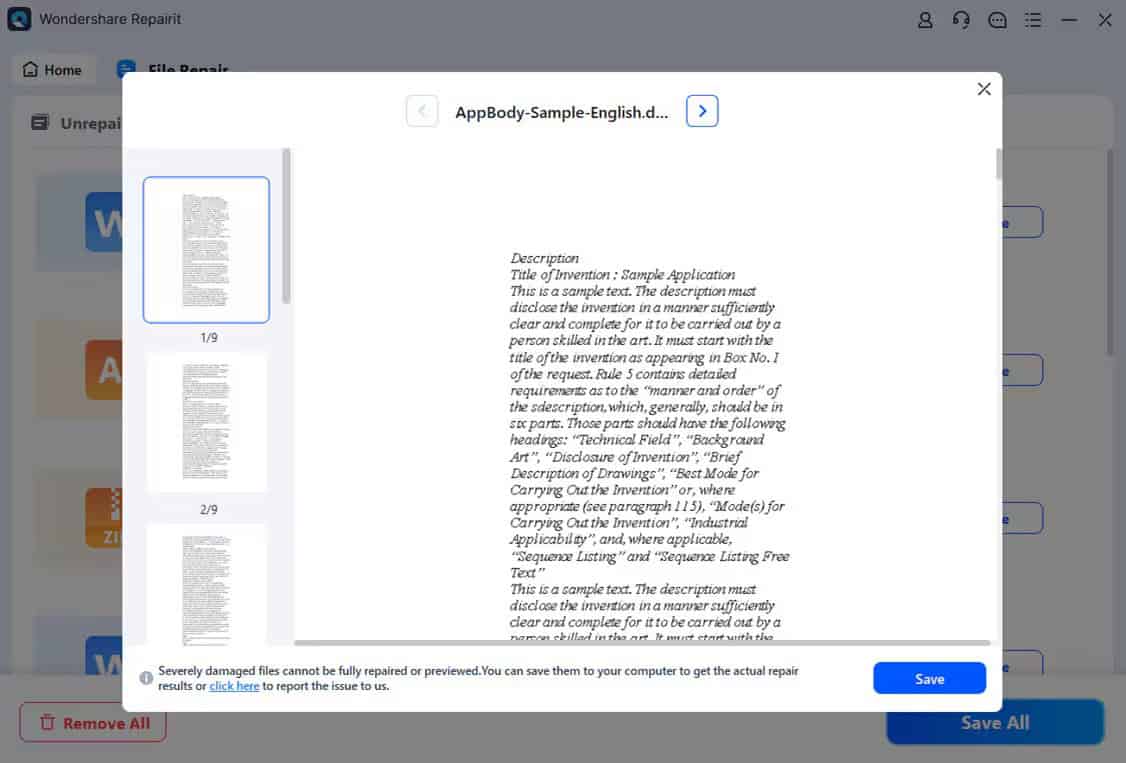
Conclusion
Losing precious data from your spreadsheet is nothing short of a painful experience. Fortunately, you can repair corrupted Excel file and recover your precious data using the Repairit File Repair tool. Furthermore, you can use the tool both on your desktop and online platform to fix corrupted Excel file without losing their original content. Hence, pick between either of the tools according to your preference to fix corrupted Excel file.