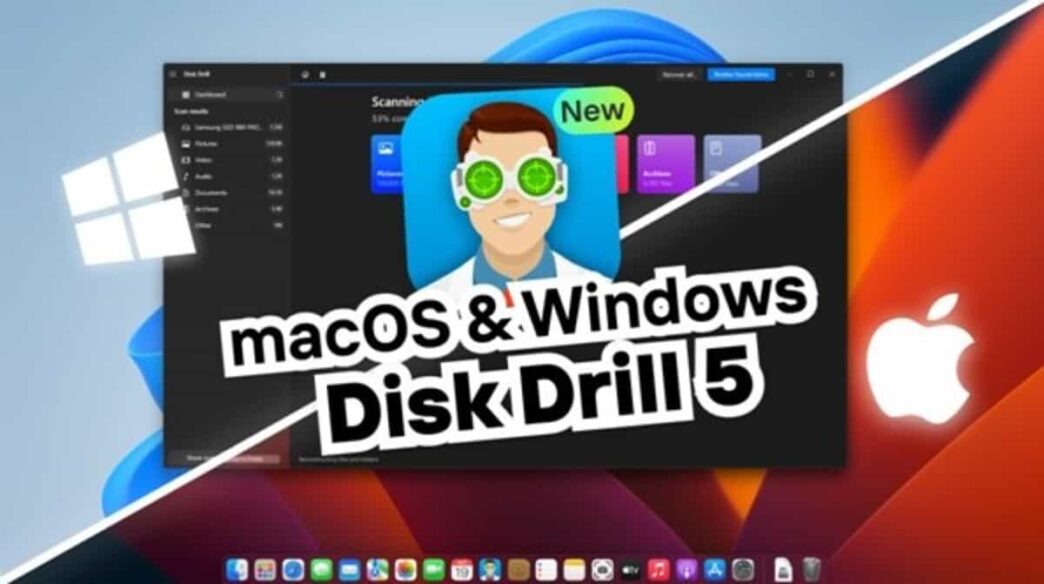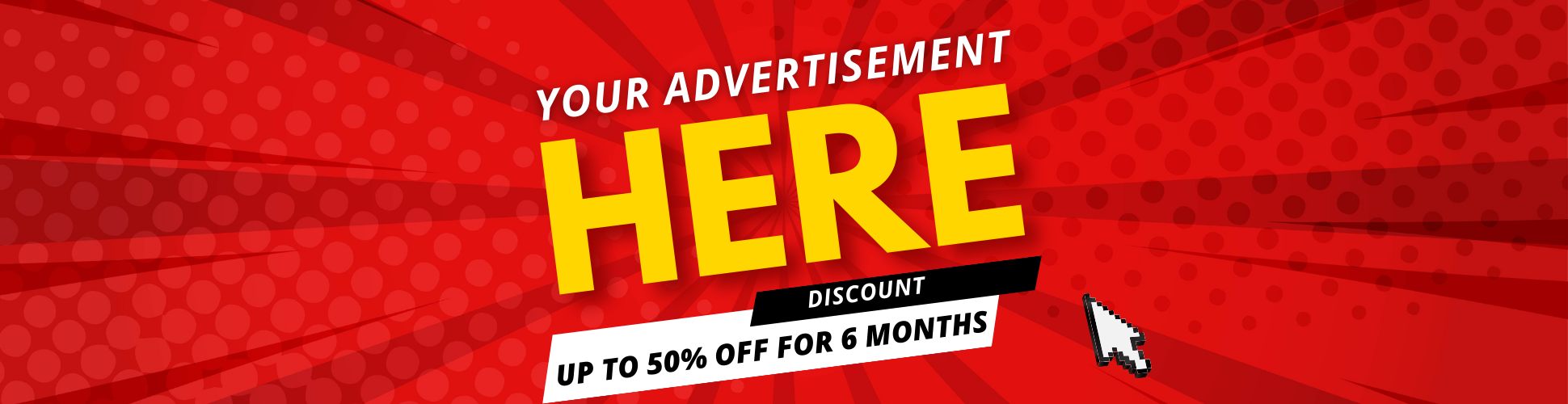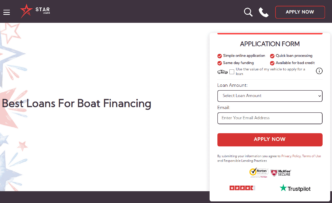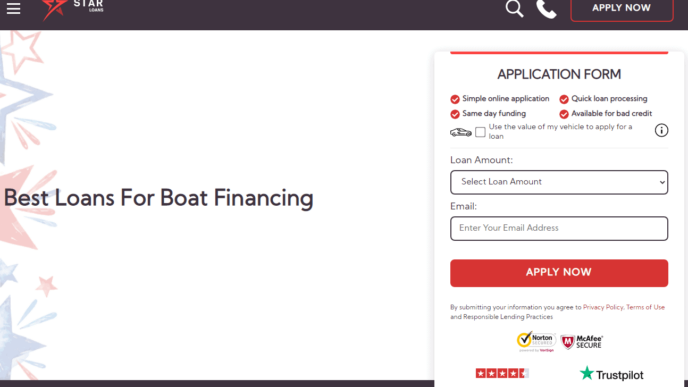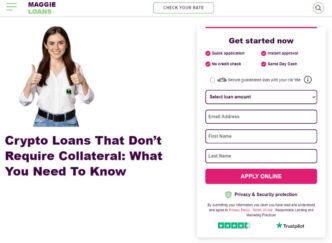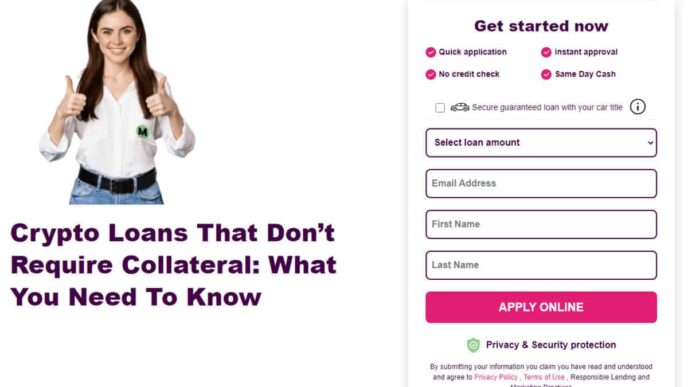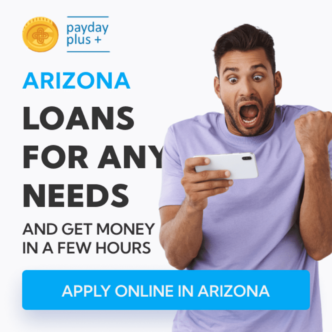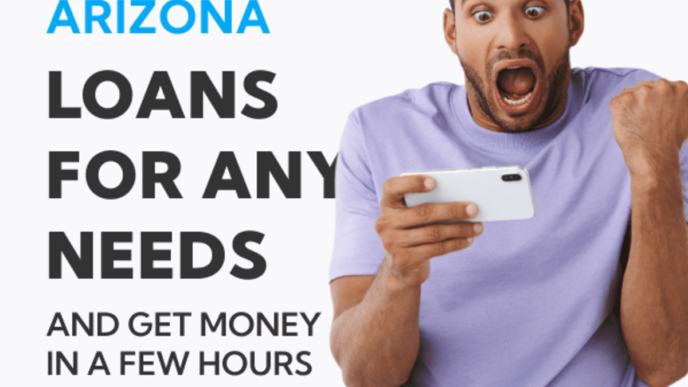SD cards have become an essential component of mobile devices, including Android phones. They provide additional storage space for various types of files, such as photos, videos, music, and documents. However, they are not immune to corruption, which can result in data loss, device malfunction, or even complete SD card failure. In this article, we will explain what a corrupted SD card is, its causes, signs, and how to fix it on an Android phone.
Understanding a corrupted SD card on Android
A corrupted SD card is a storage device that has been damaged or altered in a way that prevents it from functioning correctly. Corruption can happen due to various reasons, such as physical damage, file system errors, virus infections, or improper handling of the SD card. Once the SD card is corrupted, it may become inaccessible, show errors, or fail to read or write data.
Causes of a corrupted SD card on Android
Several factors can cause an SD card to become corrupted on an Android phone. One of the most common causes is physical damage, such as dropping the device or exposing it to extreme temperatures or moisture. Another reason is file system errors, which occur when the data on the SD card gets corrupted due to incomplete or interrupted write operations, power outages, or malware attacks. Additionally, using an SD card that is not compatible with the Android device or using it on multiple devices without formatting it first can also lead to corruption.
Signs of a corrupted SD card on Android
If your Android phone’s SD card is corrupted, you may notice some signs that indicate a problem. For instance, you may see error messages or notifications on your device, such as “SD card damaged,” “SD card not detected,” or “SD card blank or has unsupported filesystem.” You may also experience slow or inconsistent performance when accessing the SD card’s data, such as slow transfer speeds, freezing, or crashing of apps. Moreover, some files or folders may become inaccessible or disappear from the SD card.
How to fix a damaged SD card on an Android phone
Fortunately, there are several methods that you can use to fix a corrupted SD card on your Android device. Here are three effective ways to try:
Method 1: Using the built-in error-checking tool
Android phones come with a built-in tool that can scan and repair errors on the SD card. To use this tool, follow these steps:
● Open the “Settings” app on your device.
● Scroll down and select “Storage” or “Storage and USB.”
● Find the SD card section and tap on it.
● Select “SD card settings” or “Format SD card.”
● Tap on “Check and repair” or “Repair now.”
The tool will then scan the SD card for errors and fix them if possible. Note that this method may not work if the SD card is severely damaged or corrupted.
Method 2: Formatting the corrupted SD card
Formatting the SD card erases all the data on it and restores it to its original state. This method can fix most types of corruption issues but will result in data loss. To format the SD card, follow these steps:
● Open the “Settings” app on your device.
● Scroll down and select “Storage” or “Storage and USB.”
● Find the SD card section and tap on it.
● Select “SD card settings” or “Format SD card.”
● Tap on “Erase all data” or “Format SD card.”
After formatting, you can restore your data from a backup or use software for SD card data recovery (more on that later).
Method 3: Using software for SD card data recovery
If you have lost data due to SD card corruption, you can use specialized software to recover it. These programs can scan the SD card for deleted or lost files and restore them to a safe location. Some popular SD card data recovery software for Android include EaseUS MobiSaver, DiskDigger, and Stellar Data Recovery. Here’s how to use EaseUS MobiSaver:
● Download and install EaseUS MobiSaver from the Google Play Store.
● Launch the app and select the SD card as the location to scan.
● Wait for the app to scan the SD card for recoverable files.
● Preview the files and select the ones you want to recover.
● Tap on “Recover” and choose a safe location to save the recovered files.
Tips to avoid a corrupted SD card on Android
Preventing SD card corruption is better than fixing it. Here are some tips to keep your SD card safe on your Android phone:
● Use a high-quality SD card that is compatible with your device.
● Avoid exposing the SD card to extreme temperatures, moisture, or physical damage.
● Always eject the SD card safely before removing it from the device.
● Don’t use the same SD card on multiple devices without formatting it first.
● Regularly back up your data to avoid permanent loss.
When to replace a damaged SD card on Android
If your SD card is severely damaged or corrupted, you may need to replace it with a new one. Signs of irreparable damage include persistent errors, file system failures, or complete SD card failure. Moreover, if your SD card has reached its maximum lifespan or storage capacity, you may also need to replace it to avoid further issues.
Conclusion
A corrupted SD card on an Android phone can cause frustration and data loss, but it’s not the end of the world. By understanding the causes and signs of SD card corruption, you can take proactive measures to prevent it from happening. If your SD card is already damaged, try one of the methods we mentioned to fix it. And if all else fails, consider replacing it with a new one. By following these tips, you can keep your Android phone’s SD card healthy and your data safe.